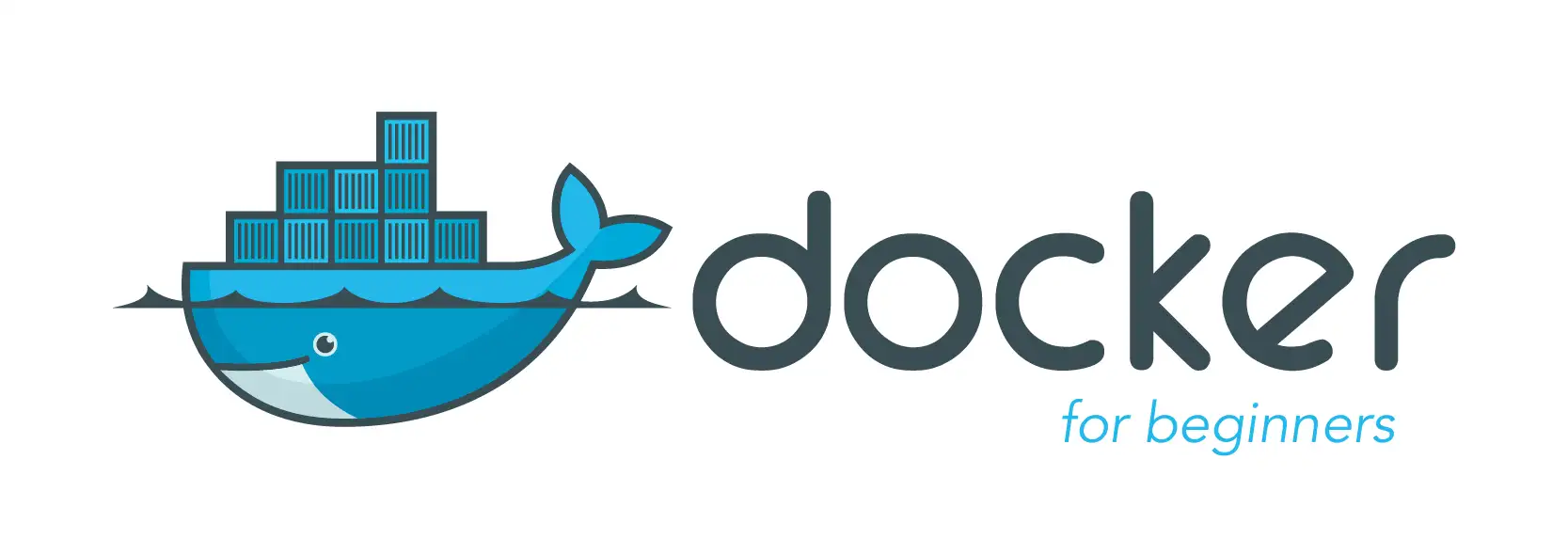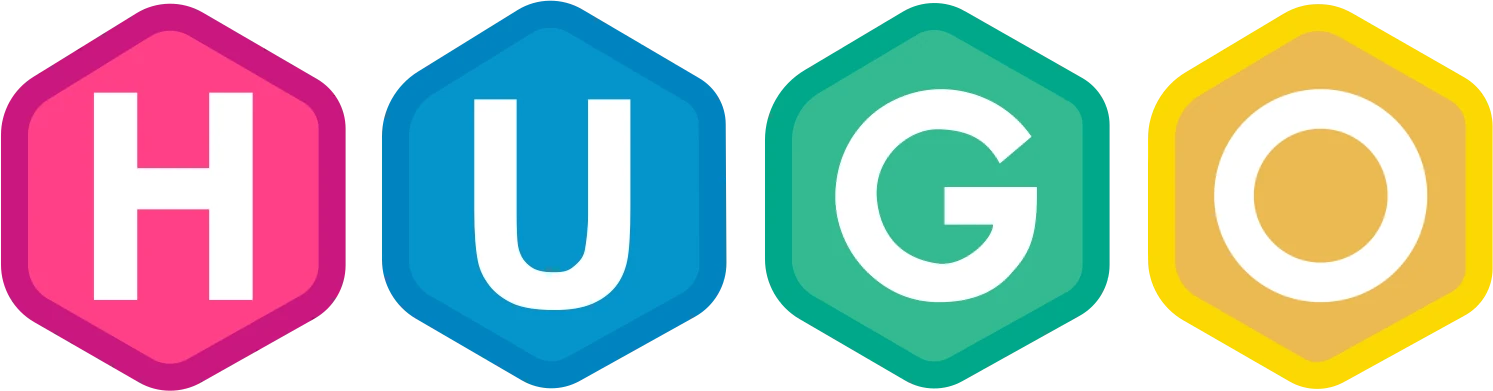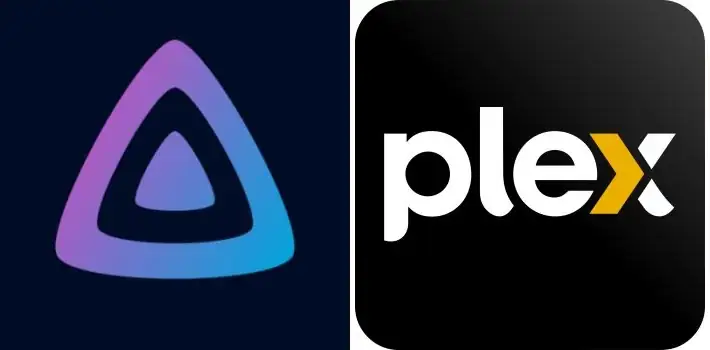
Nginx Proxy Manager offers a user-friendly interface for managing Nginx as a reverse proxy server. It provides a graphical user interface (GUI) that simplifies the process of creating and managing proxy hosts, SSL certificates, and routing rules.
Key Features of Nginx Proxy Manager:
- Intuitive Web Interface: Nginx Proxy Manager offers a clean and intuitive web interface, enabling users to manage proxy hosts and SSL certificates with ease, without delving into complex configuration files.
- SSL Certificate Management: Similar to Traefik, Nginx Proxy Manager supports SSL certificate management, allowing users to easily provision and manage SSL certificates for their websites.
- User Authentication: Nginx Proxy Manager provides options for user authentication, allowing administrators to restrict access to certain applications or services based on user credentials.
- Customizable Routing Rules: Users can define custom routing rules to control how incoming requests are directed to backend services, providing flexibility in configuring the proxy behavior.
How does Traefik compare to Nginx proxy manager?
Choosing between Traefik and Nginx Proxy Manager ultimately depends on your specific requirements and preferences. Here are some considerations to help you decide:
- Complexity vs. Simplicity: Traefik offers robust features for dynamic environments but may have a steeper learning curve, especially for beginners. Nginx Proxy Manager, with its user-friendly interface, provides a more straightforward setup process.
- Scalability and Performance: Traefik’s automatic configuration and support for container orchestration platforms make it well-suited for scalable and dynamic environments. However, Nginx Proxy Manager can also handle significant loads efficiently, particularly when properly configured.
- Community and Support: Both Traefik and Nginx Proxy Manager have active communities and extensive documentation. Consider the availability of resources and community support when making your decision.
Securing a Docker container with Let’s Encrypt and nginx-proxy-manager is really easy these days.
Prepare Cloudflare
Create as many DNS proxy as required, one for each docker container
e.g of 2 Cloudflare DNS proxy:
- plex.mydomain.com
- homarr.mydomain.com
Pointing to your router public IP, use https://www.whatsmyip.org to find your public IP
Prepare your router
- Your home router will have a Port Forwarding section somewhere. Log in and find it, most of the time under the menu “NAT” or “Port Forwarding”
- Add port forwarding for port 80 and 443 to the server IP running the docker container
Prepare your server running docker
Create a docker-compose.yml file similar to this one:
version: '3.8'
services:
app:
image: 'jc21/nginx-proxy-manager:latest'
restart: unless-stopped
ports:
- '80:80'
- '81:81'
- '443:443'
volumes:
- ./data:/data
- ./letsencrypt:/etc/letsencrypt
Start nginx-proxy-manager container by running
docker-compose up -d
# If using docker-compose-plugin
docker compose up -d
You can now accss this nginx-proxy-manager container under http://docker-server-ip:81
Email: [email protected]
Password: changeme
Configure nginx-proxy-manager
Add as many proxy host as Cloudflare DNS
By following these steps, you can secure any Docker coontainer with HTTPS using Nginx-proxy and Let’s Encrypt. This setup automates the process of obtaining and renewing SSL/TLS certificates, making it easier to secure your Docker services.